You can share email subscribers between Pressbase and Mailchimp manually by importing and exporting. You can also use Pressbase's Zapier account to automate the data sync and other tasks.
1. Import emails from Mailchimp to Pressbase
Step 1: Export emails from Mailchimp as CSV
Refer to the official Mailchimp tutorial:

Step 2: Import the CSV to Pressbase
Refer to the Pressbase tutorial.
Once the Mailchimp emails are imported, you can send your post to those emails from Pressbase directly.
2. Embed Mailchimp subscription form
Pressbase has native newsletter subscription form built in. But if you prefer using Mailchimp's form, you can do it easily by pasting its embedded form code into your Pressbase posts.
Step 1: Copy Mailchimp subscription form code
Refer to the official Mailchimp tutorial:

Step 2: Paste the code to Pressbase
Go to Pressbase Newsroom admin > open a post to edit > click the plus icon > HTML. Paste in the code you copied from Step 1.
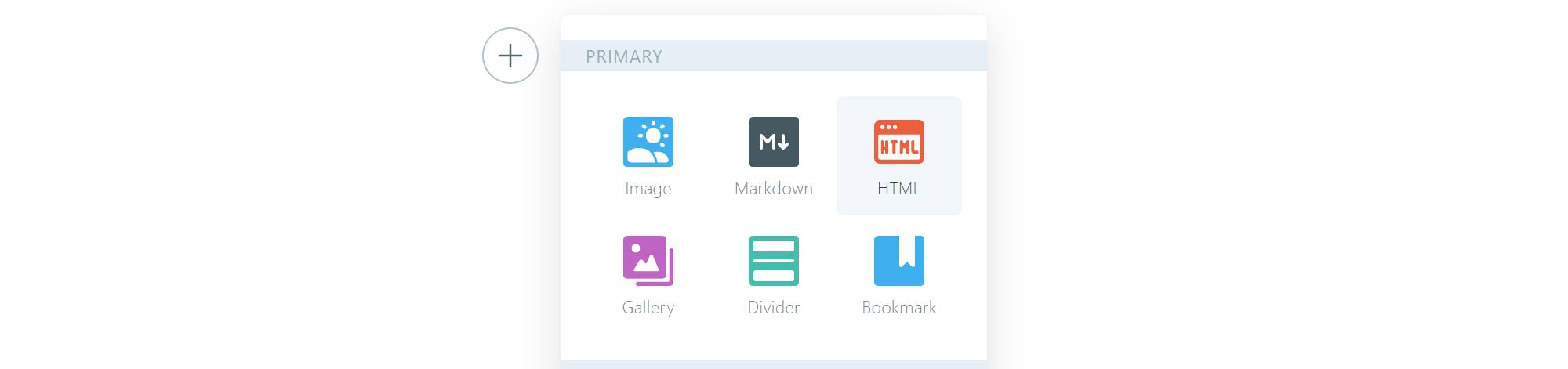
3. Replace Pressbase subscription page
You can hide the Pressbase newsletter signup form and add a header menu that links to Mailchimp's email signup form page.
Step 1: Copy the Mailchimp email sign up form
Get the URL by following the Mailchimp tutorial:

Step 2: Edit Pressbase header menu
Go to your Newsroom admin > Settings > Design.
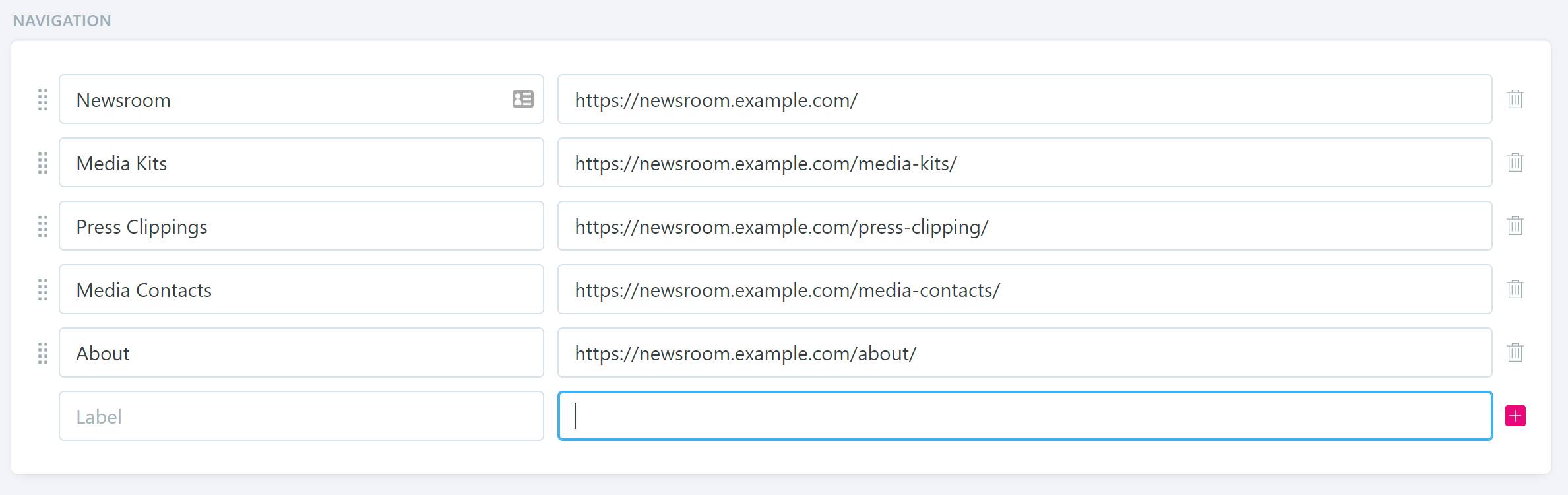
Add the menu name (e.g. Subscribe) in Label, and then past in the URL you copied in Step 1. Click Save.
Step 3: Hide the default Pressbase newsletter signup form completely.
Go to your Newsroom admin > Newsletter > Forms > Settings > Status. Change the Status to Draft.
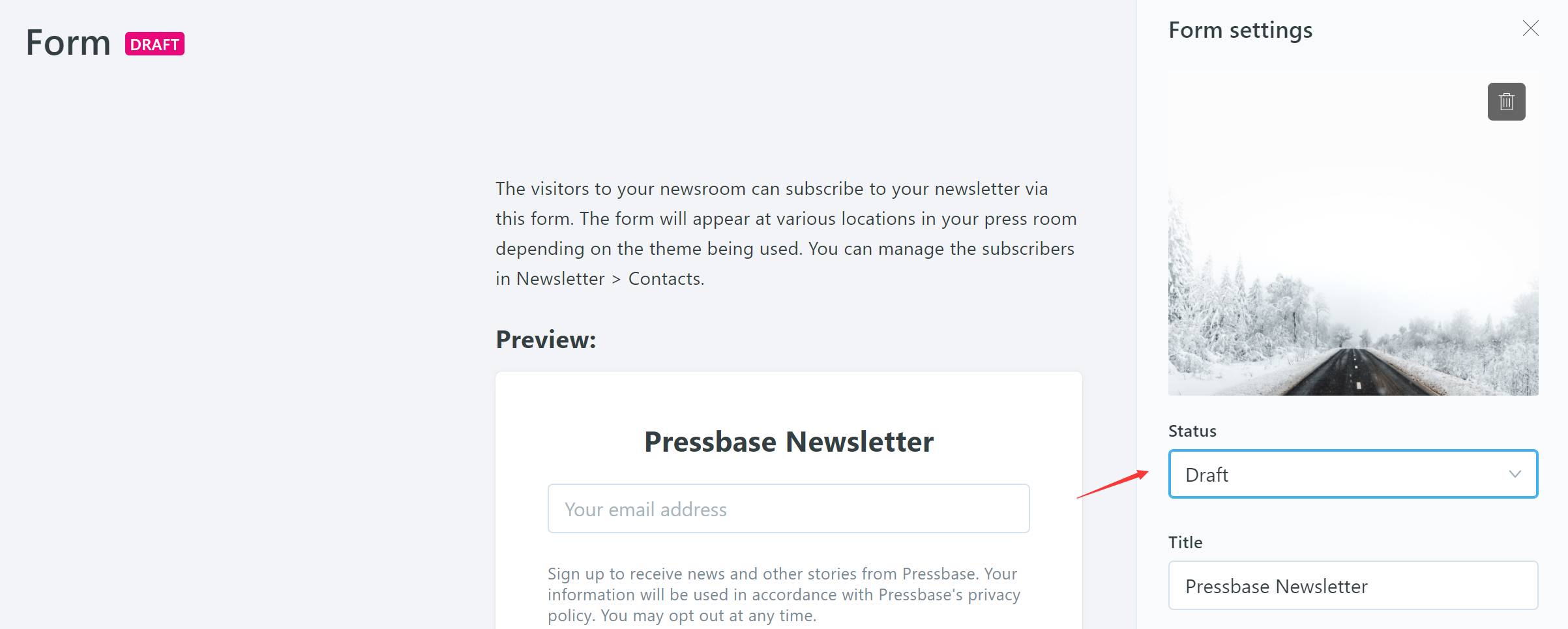
4. Automate common tasks with Pressbase's Zapier app
Zapier is an online automation tool that connects your apps and services. You can connect two or more apps to automate repetitive tasks without coding or relying on developers to build the integration.
Pressbase's Zapier app allows you to connect with your newsroom with thousands of other apps. Try it: https://zapier.com/apps/pressbase/integrations


