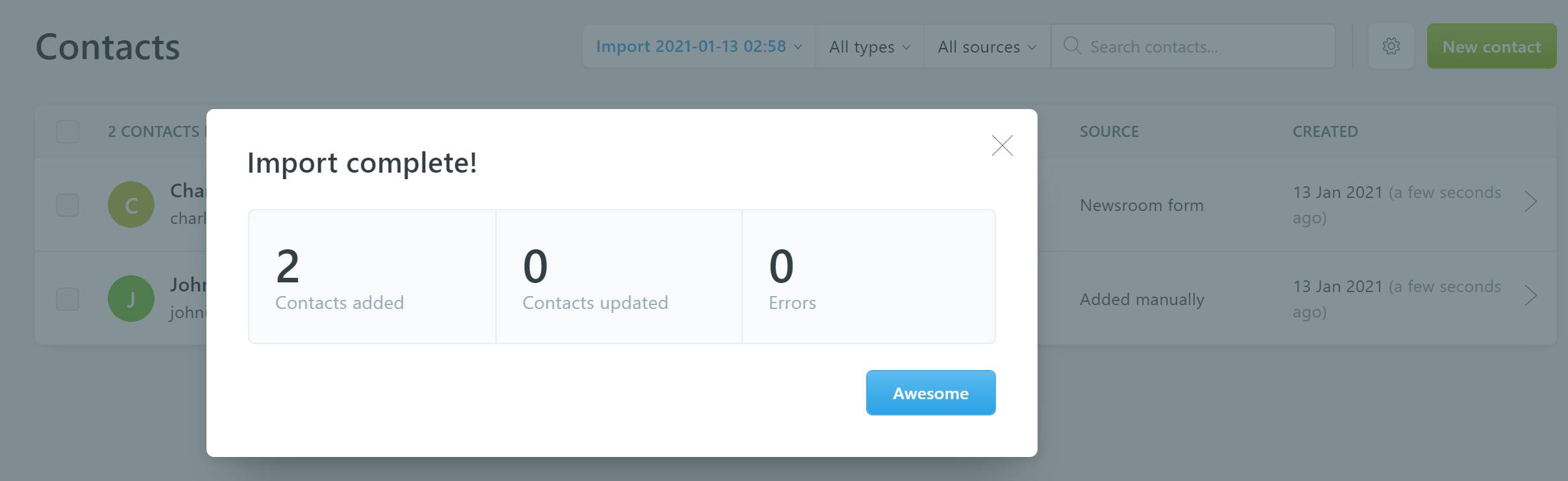If you have some subscribers in a CSV file, you can import them to your newsroom.
To import local subscribers, please go to your Newsroom admin > Newsletter > Contacts > the gear icon > Import contacts.
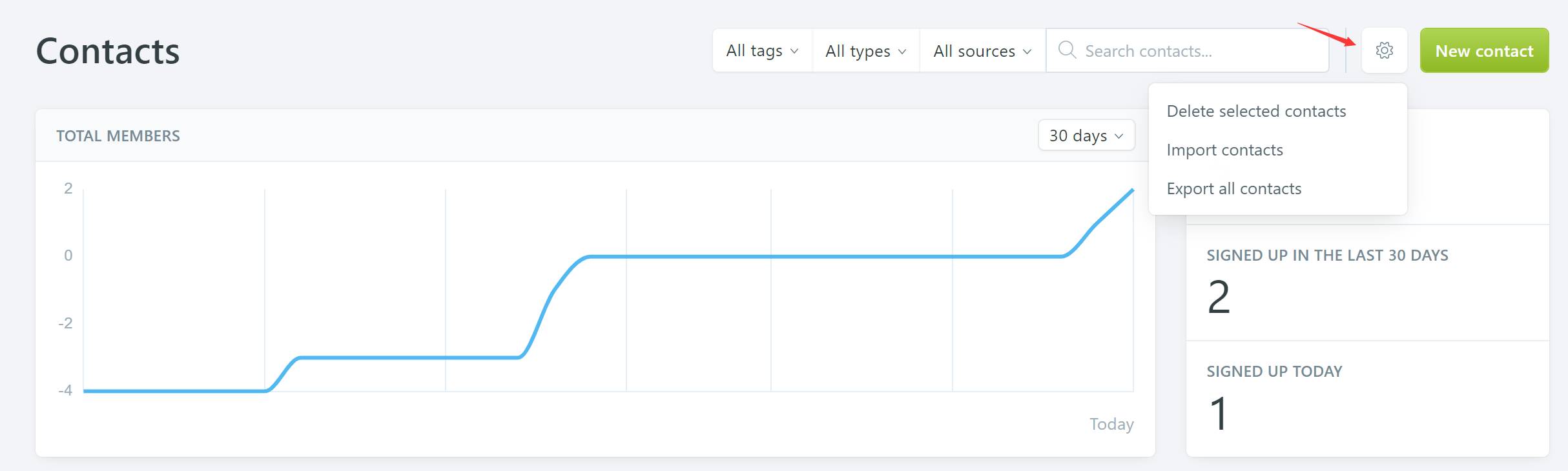
Before uploading your subscribers, it's recommended to prepare your data according to the sample CSV file. You can click the Download sample CSV file to download the sample file.
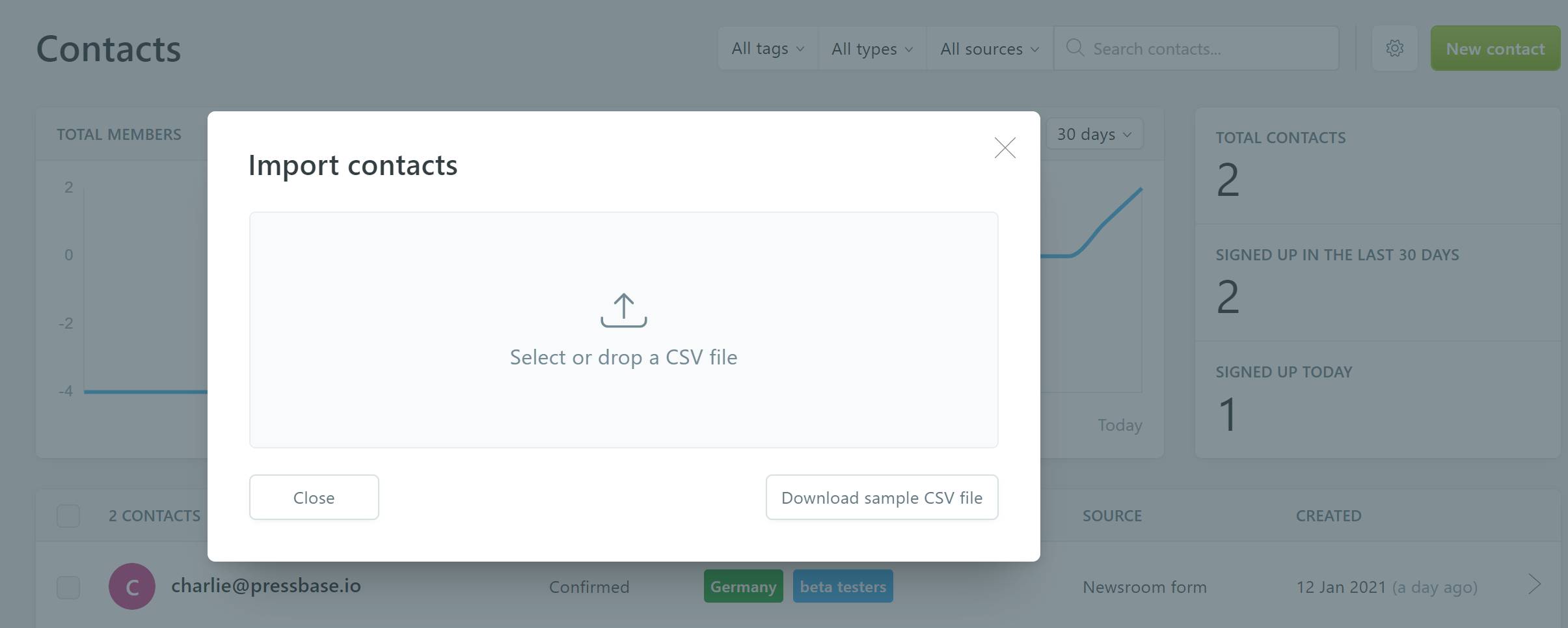
Once your file is ready, drop it to the upload window.
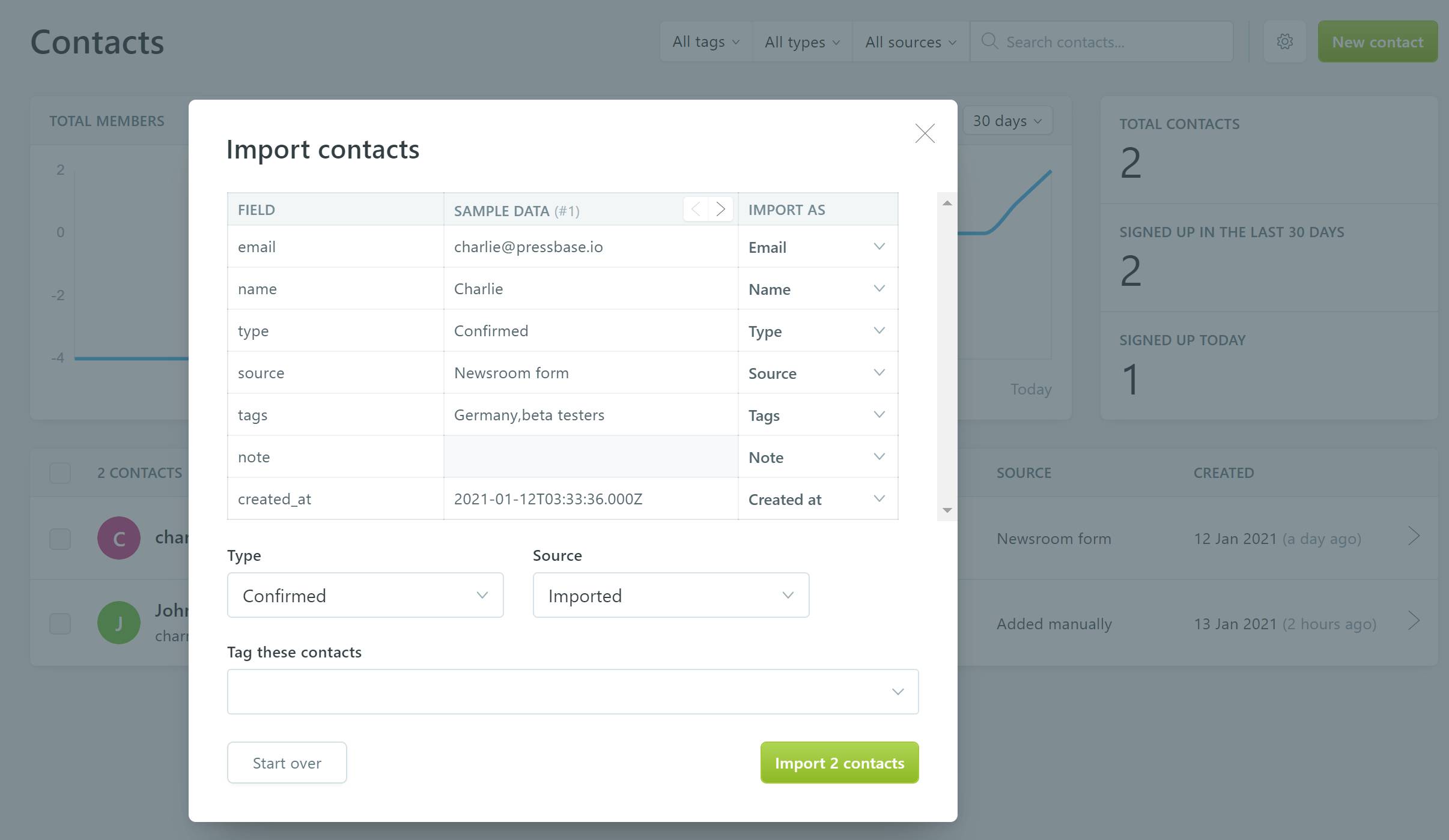
The FIELD column is the column names of your source file. The SAMPLE DATA column is the sample data of your source file. The IMPORT AS column is the subscriber properties in your newsroom.
You can also set the Type and Source for the imported subscribers. Please note that if a subscriber has a valid type or source in the source file, your settings in the import process won't override it. For example, if in your source file a contact has the Type of Unconfirmed, and in the import process you choose a Type of Confirmed, the contact will remain the Unconfirmed type once uploaded.
All the uploaded subscribers will have a timestamp tag (e.g. 2021-01-19 9:45) automatically created for them.
If a subscriber with the same email address already exists in your newsroom, the contact from the source file will not be imported.
Click Import XX contacts button to confirm the import.