There are five types of staff users for a Pressbase newsroom: (ranked from higher to lower permission)
Owner > Administrator > Editor > Author > Contributor.
The owner has all the permissions. When you create a newsroom, the default owner login credential is the same as your Pressbase.io login credential.
Staff user permissions
| Capability | Administrator | Editor | Author | Contributor | Non-Auth |
|---|---|---|---|---|---|
| Overall User Interface | |||||
| view 'Settings' in admin menu | X | X | |||
| view 'Your Profile' in user menu | X | X | X | X | |
| edit 'Your Profile' in user menu | X | X | X | X | |
| Settings | |||||
| view general blog settings | X | ||||
| edit general blog settings | X | ||||
| view users settings | X | X | |||
| Users | |||||
| invite users | X | A* | |||
| revoke invites to users | X | A* | |||
| view other users | X | A* | |||
| edit other users | X | A* | |||
| delete other users | X | A* | |||
| browse | X | X | X | ||
| add admin | X | ||||
| add editor | X | ||||
| add author | X | X | |||
| add contributor | X | X | |||
| Roles Users | |||||
| assign | X | X (role = author) | |||
| view | X | X | X | X | |
| browse | X | X | X | X | |
| Tags | |||||
| edit tags | X | X | |||
| add tags | X | X | X | ||
| delete tags | X | X | |||
| Content List | |||||
| browse all posts | X | X | |||
| browse own posts | X | X | X | ||
| Posts | |||||
| create new posts | X | X | X | X | |
| publish posts | X | X | X | ||
| edit own posts | X | X | X | ||
| edit other's posts | X | X | |||
| delete own posts | X | X | X | ||
| delete other's posts | X | X | |||
| Media kits, Press clippigns, Media contacts | |||||
| View and edit | X | X | |||
| Newsletter | |||||
| View and edit | X | X | |||
| Slugs | |||||
| generate | X | X | X | ||
| Database | |||||
| import content | X | ||||
| export content | X | ||||
| delete all content | X | ||||
| browse | X | ||||
| add | X | ||||
| delete | X |
X – Yes
A* – Authors only
How to add a staff user
To add a staff user, go to newsroom admin > Staff. Click the Invite people button to invite a staff user.
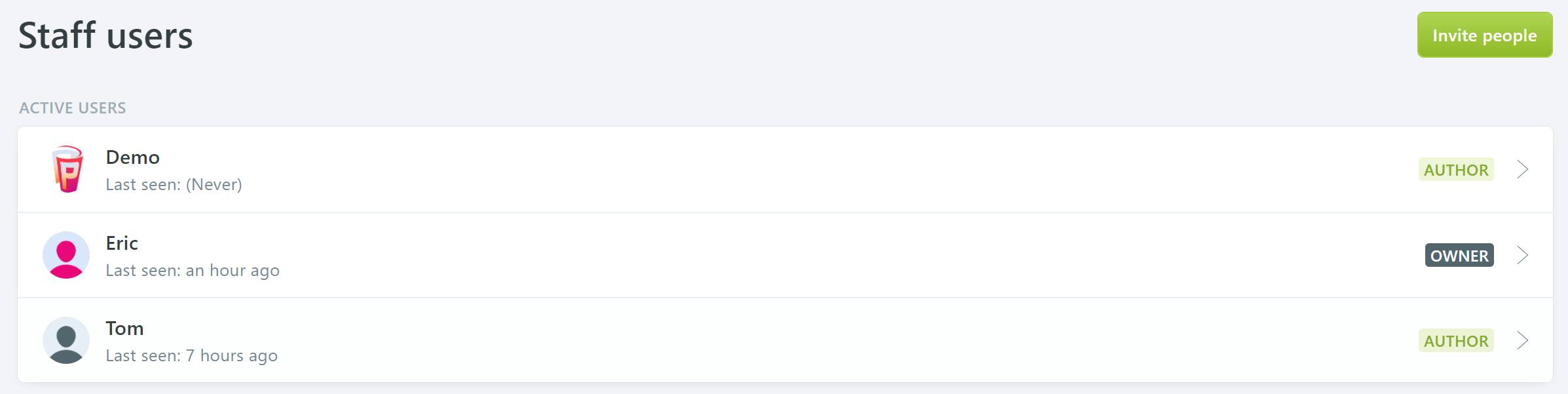
There's no hard limit on how many staff users you can add. However, your subscription plan may put some limit on the number of staff users you can add for your account. Please visit the pricing page for details: https://pressbase.io/price
How to delete a staff user
To delete a staff user, go to newsroom admin > Staff. Open a staff user and then click the gear button > Delete User. Deleting a staff user will delete all the data (including posts and pages created by the user) associated with it, so progress with caution.

How to suspend a staff user
You can suspend a staff user so that the user cannot login again but the associated data is kept.
To suspend a staff user, go to newsroom admin > Staff. Open a staff user and then click the gear button > Suspend User.

